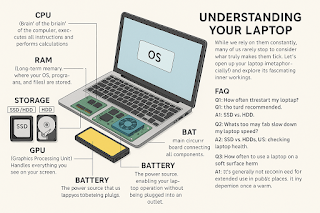Your Portable Powerhouse: Understanding How Your Laptop Works and Tips for Peak Performance
In our modern digital age, the laptop has become an indispensable tool. Whether you're a student, a remote professional, a digital nomad exploring the world, or simply managing your daily life, this portable powerhouse is your gateway to productivity, creativity, and entertainment. Yet, while we rely on them constantly, many of us rarely stop to consider what truly makes them tick. Understanding the core components and how they interact can not only demystify your device but also empower you to optimize its performance, extend its lifespan, and troubleshoot common issues. Let's open up your laptop (metaphorically!) and explore its fascinating inner workings.
Inside Your Laptop: The Core Components
A laptop is a marvel of miniaturized engineering, packing immense computing power into a compact form. Here are its key players:
CPU (Central Processing Unit): Often called the "brain" of the computer, the CPU executes all instructions and performs calculations. A faster CPU means your laptop can handle more complex tasks and run programs quicker.
RAM (Random Access Memory): This is your laptop's short-term memory. It temporarily stores data that your CPU needs quick access to. The more RAM you have, the more applications you can run simultaneously and the smoother multitasking will be.
Storage (SSD/HDD): This is your laptop's long-term memory, where your operating system, programs, and all your files (documents, photos, videos) are permanently stored.
SSD (Solid State Drive): Much faster, more durable, and quieter than HDDs, making them the standard for modern laptops.
HDD (Hard Disk Drive): Older, slower, but offers larger storage capacities at a lower cost.
GPU (Graphics Processing Unit): The "graphics card" handles everything you see on your screen. While integrated GPUs (built into the CPU) are common for everyday tasks, dedicated GPUs are essential for gaming, video editing, and 3D design.
Motherboard: The main circuit board that connects all the components (CPU, RAM, storage, GPU) and allows them to communicate with each other.
Battery: The power source that allows your laptop to operate without being plugged into an outlet, providing portability.
Operating System (OS): The software that manages all the hardware and software on your laptop, allowing you to interact with it (e.g., Windows, macOS, ChromeOS, Linux).
From Power Button to Productivity: How They Work Together
When you press the power button, the CPU, guided by instructions from the BIOS/UEFI firmware, starts booting the operating system from your storage. The OS then loads into RAM, allowing you to open applications. As you work, the CPU and RAM constantly exchange data, the GPU processes what you see, and all these components communicate via the motherboard. Your battery provides the energy, enabling this entire ecosystem to function portably.
Optimizing Your Laptop for Peak Performance
To keep your laptop running smoothly and efficiently:
Keep Your OS and Software Updated: Updates often include performance enhancements, bug fixes, and crucial security patches.
Manage Startup Programs: Many applications automatically launch when your laptop boots up, consuming RAM and CPU resources. Disable unnecessary startup programs.
Free Up Storage Space: A full drive can significantly slow down your laptop. Regularly delete old files, uninstall unused programs, and use cloud storage for large media.
Monitor Battery Health: Avoid consistently draining your battery to 0% or leaving it plugged in at 100% for extended periods. Modern OSes often have battery health indicators.
Keep it Cool: Overheating can degrade performance and shorten component lifespan. Ensure vents are clear, use your laptop on a hard, flat surface (not a bed), and consider a cooling pad if needed.
Use Antivirus Software: Protect against malware and viruses that can slow down your system and compromise data.
Regularly Restart: A simple reboot can clear temporary files and memory issues, often resolving sluggishness.
Caring for Your Portable Powerhouse
Your laptop is an investment. Proper care extends its life and maintains its performance:
Clean Regularly: Use compressed air to clear dust from vents and a microfiber cloth for the screen and keyboard.
Handle with Care: Avoid dropping your laptop or exposing it to extreme temperatures or liquids.
Proper Charging Habits: Use the original charger or a reputable third-party one. Avoid constantly leaving it plugged in once fully charged if possible.
Physical Security: Don't leave it unattended in public places.
Empowering Your Digital Journey
Understanding the inner workings of your laptop transforms it from a mysterious black box into a powerful, comprehensible tool. By applying these optimization and maintenance tips, you can ensure your portable powerhouse remains a reliable companion, ready to tackle any task, provide seamless entertainment, and empower your digital journey, wherever life takes you.
FAQ: Understanding Your Laptop
Q1: How often should I restart my laptop? A1: It's a good practice to restart your laptop at least once a week. This helps clear out temporary files, refresh the operating system, and often resolves minor software glitches or performance issues.
Q2: What's better for my laptop, an SSD or an HDD? A2: SSD (Solid State Drive) is almost always better for performance. They are significantly faster, more durable, more power-efficient, and quieter than traditional HDDs (Hard Disk Drives). While HDDs offer larger storage for less cost, SSDs provide a vastly superior user experience for the operating system and frequently used applications.
Q3: Can too many browser tabs slow down my laptop? A3: Yes. Each open browser tab consumes RAM (Random Access Memory). If you have too many tabs open, especially those running complex websites or videos, your laptop can run out of available RAM, causing it to slow down significantly as it relies more on slower disk storage.
Q4: How can I check my laptop's battery health?
A4: Both Windows and macOS have built-in tools. In Windows, you can run a powercfg /batteryreport command in Command Prompt. On macOS, you can check under System Settings > Battery > Battery Health. These tools give you insights into your battery's maximum capacity compared to its original capacity.
Q5: Is it safe to use my laptop on a soft surface like a bed or couch? A5: It's generally not recommended for extended use. Soft surfaces can block the laptop's ventilation vents, leading to overheating. Overheating can degrade performance, cause system instability, and shorten the lifespan of internal components. Always use your laptop on a hard, flat surface.
Disclaimer:
The information provided on WhatInToday.com is for general informational purposes only and does not constitute professional advice. While we strive to provide accurate and up-to-date information, we make no representations or warranties of any kind, express or implied, about the completeness, accuracy, reliability, suitability, or availability with respect to the website or the information, products, services, or related graphics contained on the website for any purpose. Any reliance you place on such information is therefore strictly at your own risk. We are not responsible for any loss or damage, including without limitation, indirect or consequential loss or or damage, or any loss or damage whatsoever arising from loss of data or profits arising out of, or in connection with, the use of this website. Always consult with a qualified professional for specific advice.